Add Qonto transactions to Google sheets
What’s it handy for?
Being able to fetch a transaction in real-time from Qonto to any other app is really quite powerful. In this case with Zapier, it’s possible to push any new of your banking transaction in Qonto to a new row in a Google Sheet.
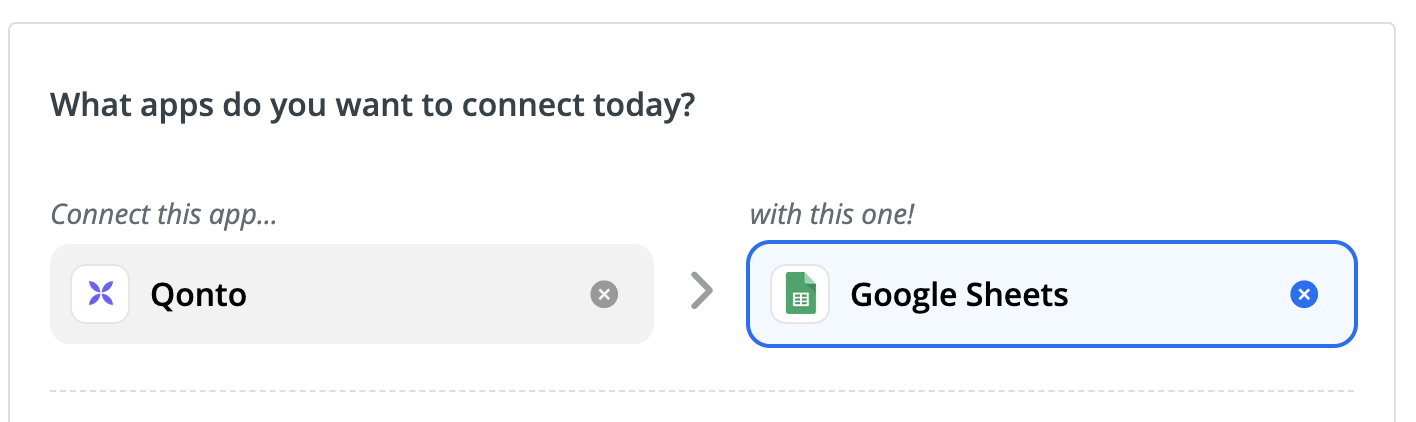
How to automatically add Qonto transactionos to Google Sheets
1. Create a new Zap for Qonto that triggers from a New Pushed Transaction on Zapier.com.

2. Add an action to your Zap for Google Sheets. Select Create Spreadsheet Row.

3. Pick your target spreadsheet and specific sheet. Customize the data and columns you want to match in your spreadsheet. In this case, it’s the amount, counterparty, VAT amouont and the time/date it was created.

4. Save your Zap and publish it so it is live.
5. Now that your Zap is live, for each new transaction completed on your Qonto account, you will find a new row on your Google spreadsheet 💪.



